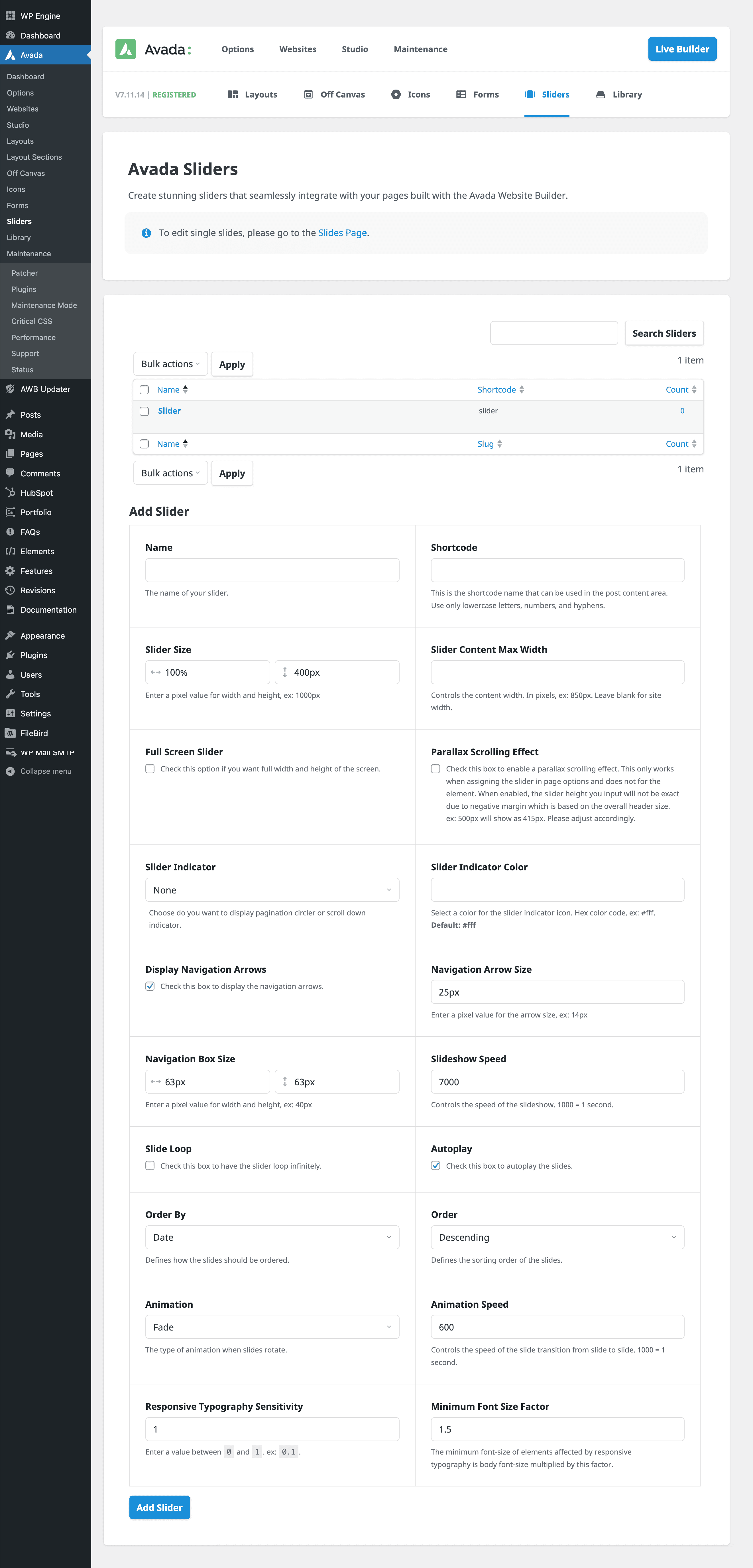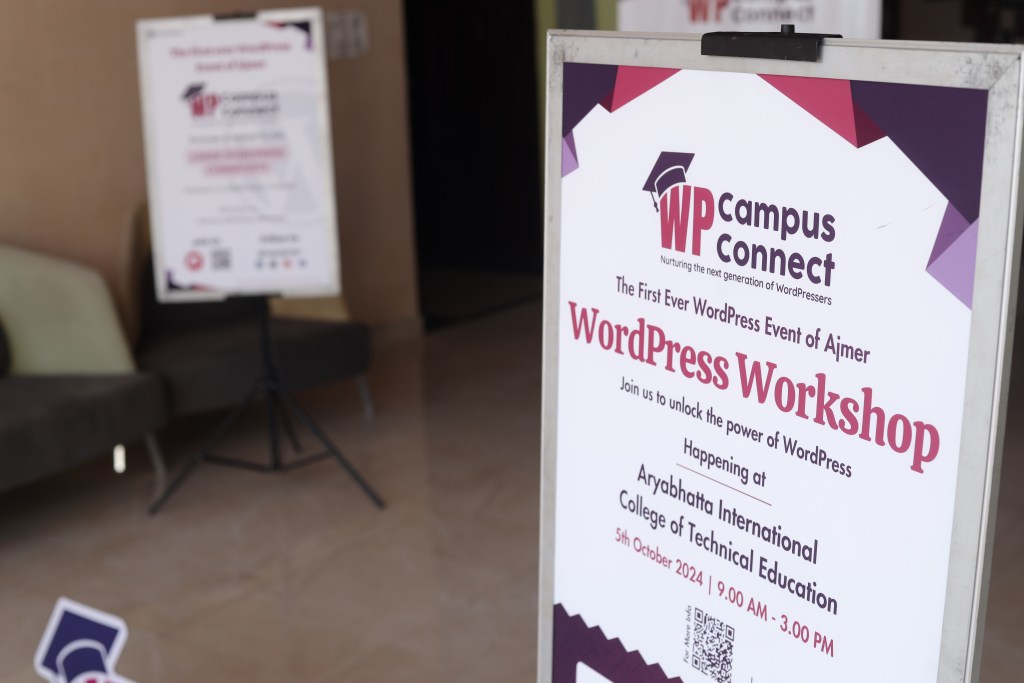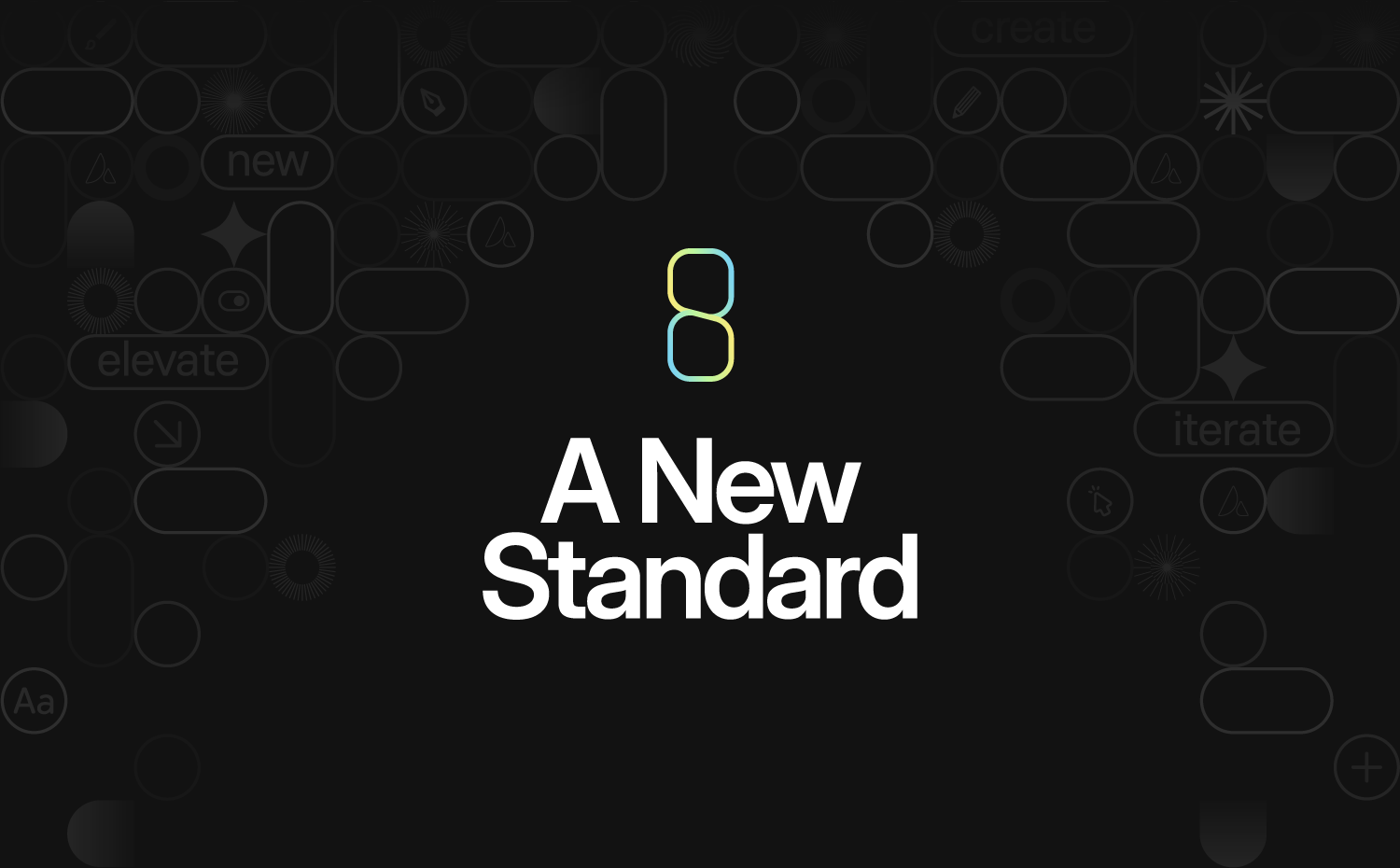How to Use the Avada Builder Library
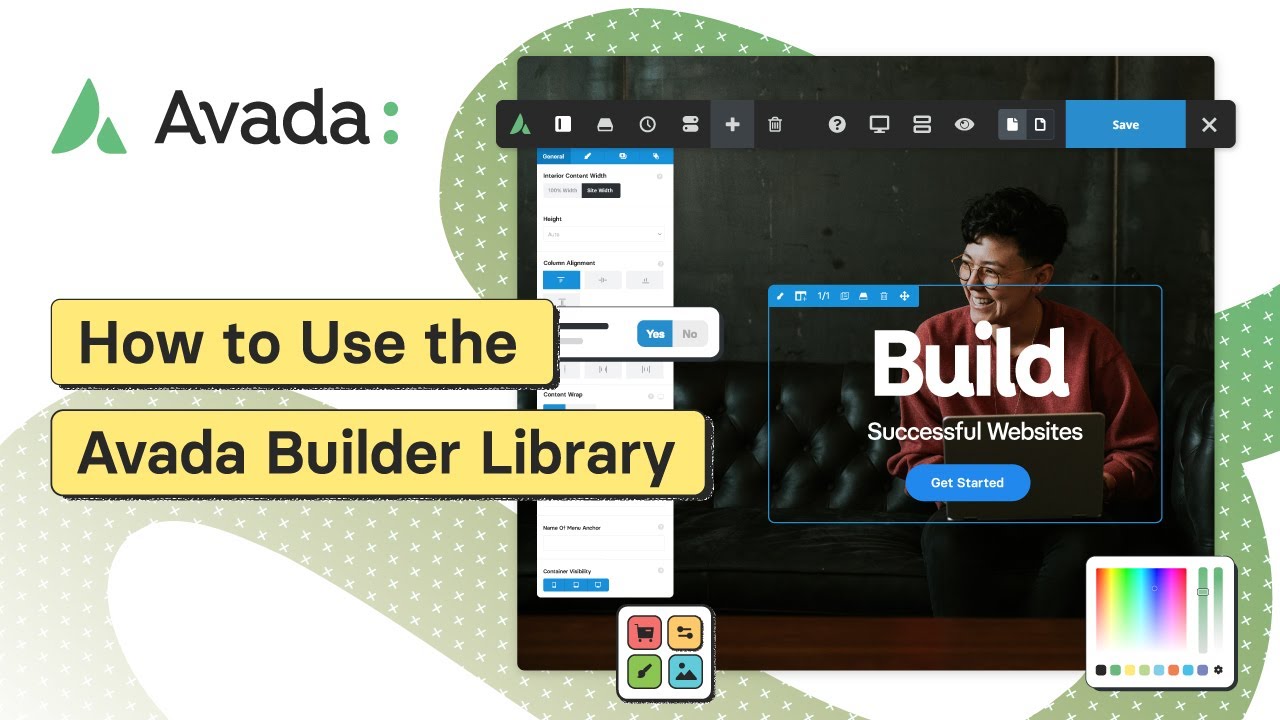
The Avada Builder Library is a powerful tool designed to simplify content management and streamline Avada workflows. In this article, we’ll explore how to use this feature effectively to save, deploy, and manage your WordPress website content.
Overview
Understanding the Avada Builder Library
The Avada Builder Library is a central repository for all your saved Avada content. It lets you quickly redeploy content such as entire pages, Containers, Columns, and individual Design Elements. You can also import specific pages directly from Avada’s pre-built websites, significantly speeding up your design process.
Additionally, the Library features backend management capabilities, enabling users to oversee various content types, including Avada Post Cards and Avada Mega Menus.
Saving Content to the Avada Library
To save content into the Avada Builder Library, you have multiple options:
1: Direct Saving
Users can save Containers, Columns, or individual Design Elements within the Avada Live editor by hovering over the item and clicking the save icon. When clicked, the library opens to the corresponding tab, prompting the user to name and save the item.
2: Global Elements
Items can also be saved as Avada Global Elements by checking the “Save as Global” option during saving. Global items, indicated by a globe icon, synchronize changes across all pages where they are deployed. Controls and borders on global items change color to represent their global status visually.
3: Right-click Contextual Menu
Alternatively, users can right-click any Container, Column, or Avada Design Element in the Avada Builder to access a contextual menu and select “Save” directly.
4: Avada Studio Integration
Content can also be saved directly from Avada Studio to the library when accessed through the Avada Dashboard.
5: Full Page Templates
Users can save entire page layouts, including all Containers, Columns, Design Elements, custom CSS, and page options, by clicking the library icon in the toolbar and navigating to templates.
Loading Content from the Avada Library
Loading saved content from the Avada Builder Library is equally straightforward:
1: Loading Full Page Templates
To load full-page templates, users access the templates through the library dialogue, deciding whether to replace existing page content or add new content above or below existing content.
2: Pre-built Website Pages
Users can import individual pages from Avada’s pre-built websites directly by clicking the library icon, navigating to the websites tab, and selecting the desired page. Alternatively, users can paste a pre-built page URL directly into the provided dialogue box.
3: Containers, Columns, and Design Elements
Users can add previously saved Containers, Columns, or Avada Design Elements from the library tabs available when clicking the respective add buttons within the Avada Live editor.
Summary
The Avada Builder Library offers robust functionality to enhance productivity by allowing seamless saving, deploying, and managing of various content types. This feature can significantly reduce repetitive tasks and maintain consistency across your Avada-powered websites.

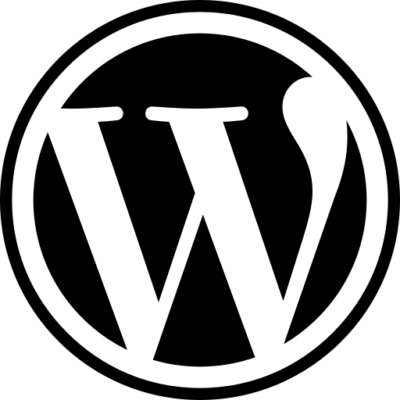
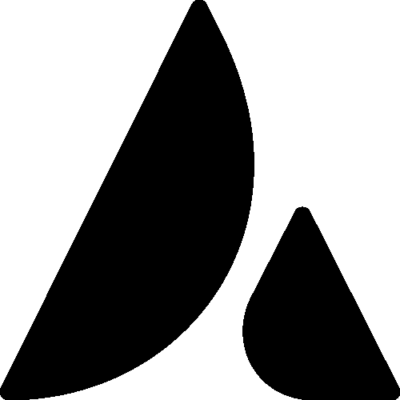
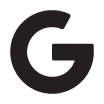
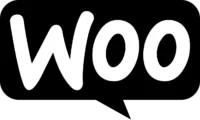
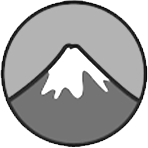


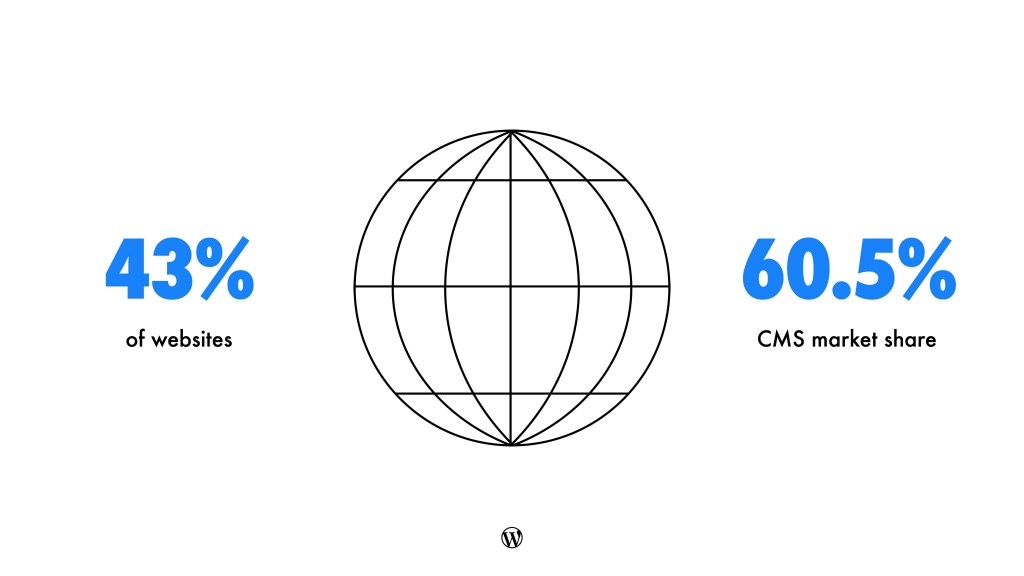
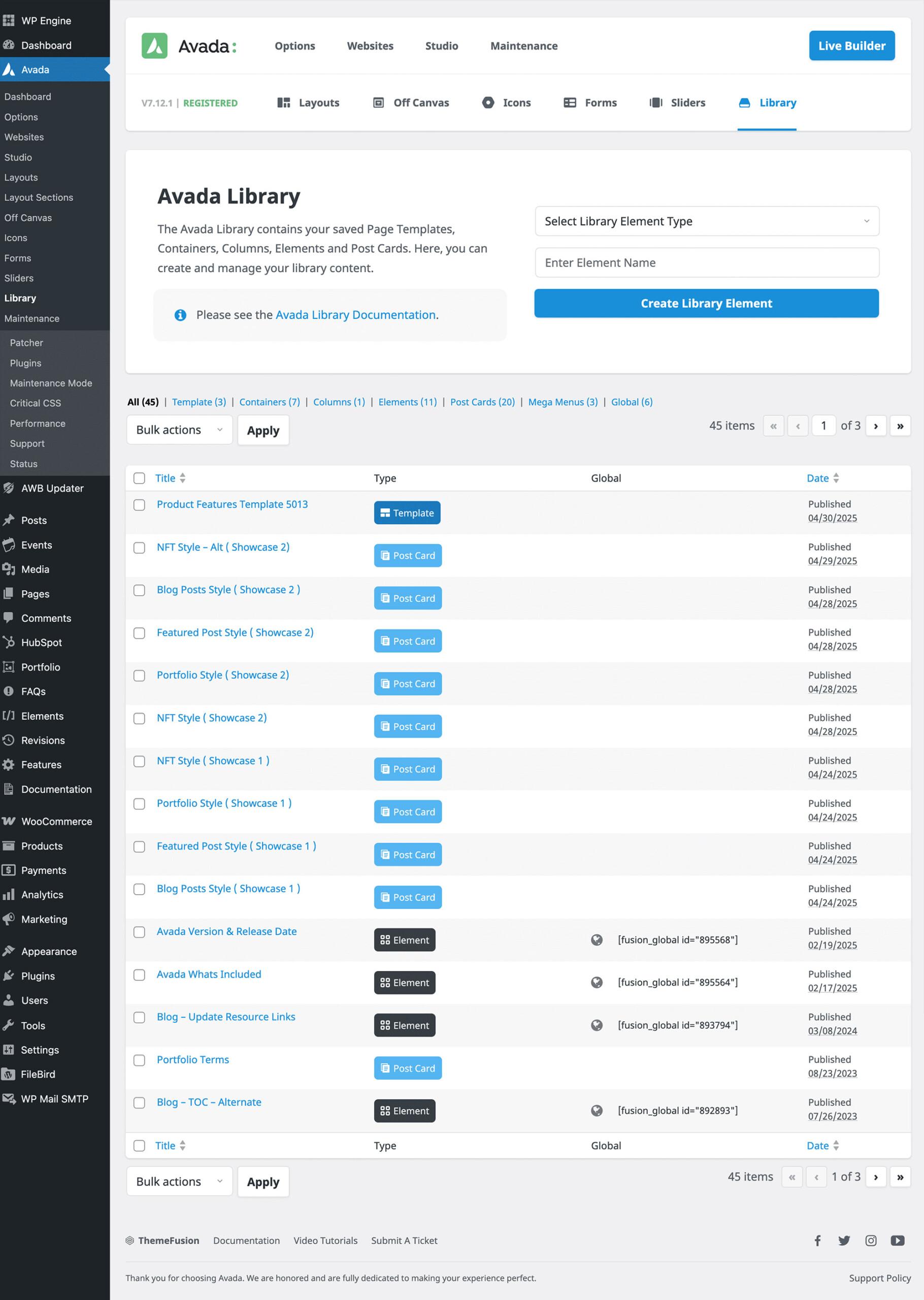
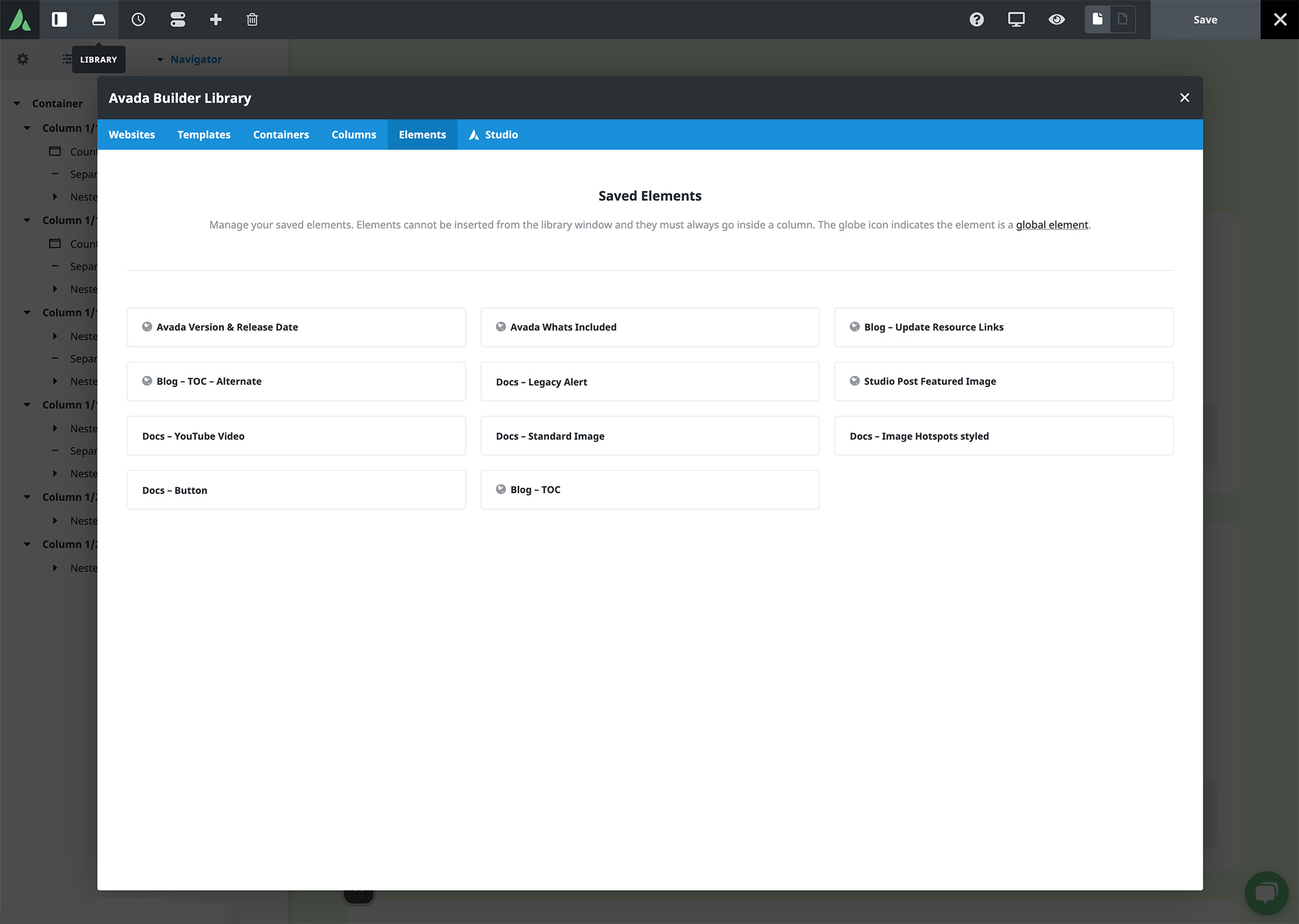
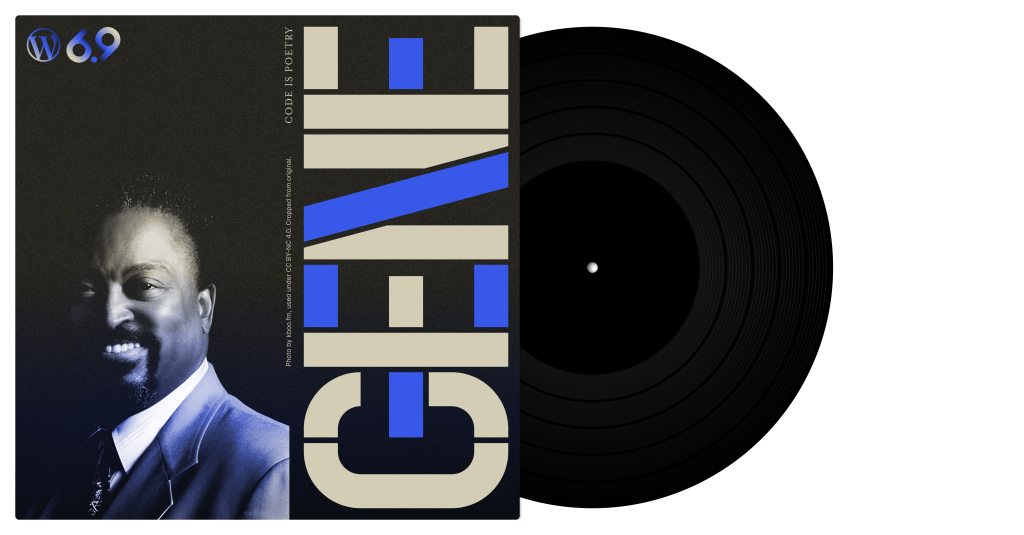

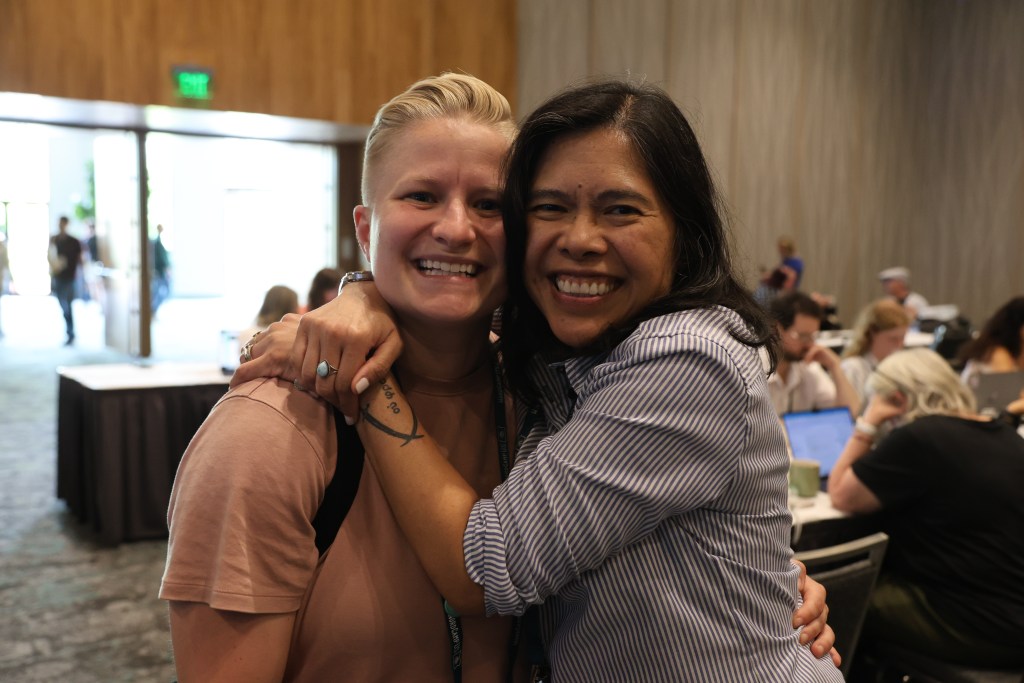
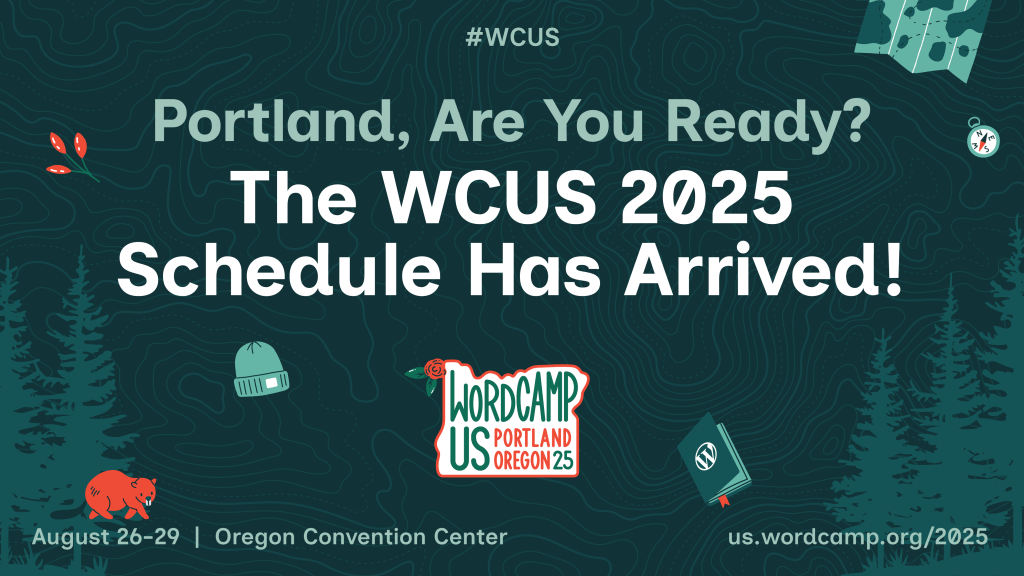

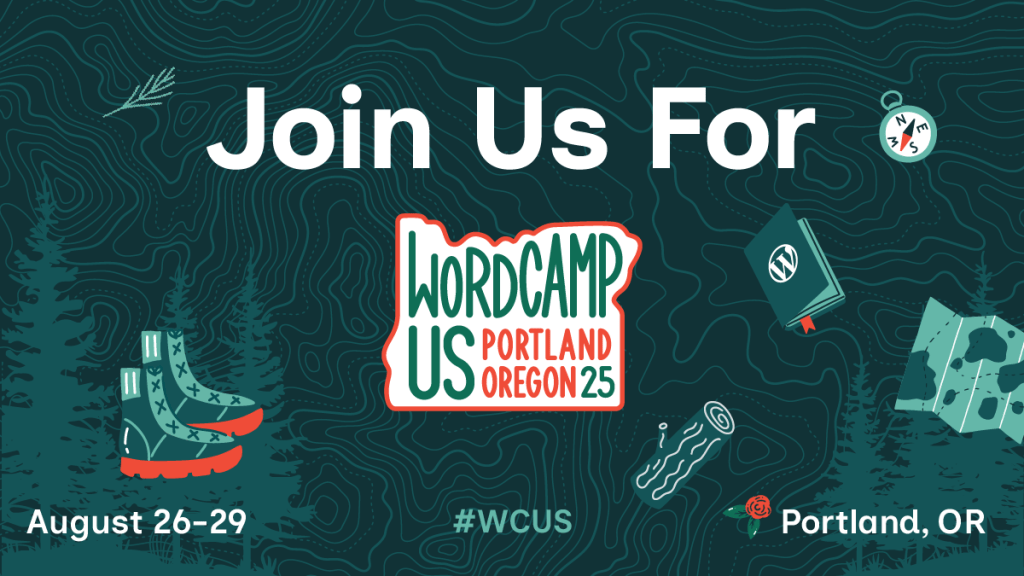

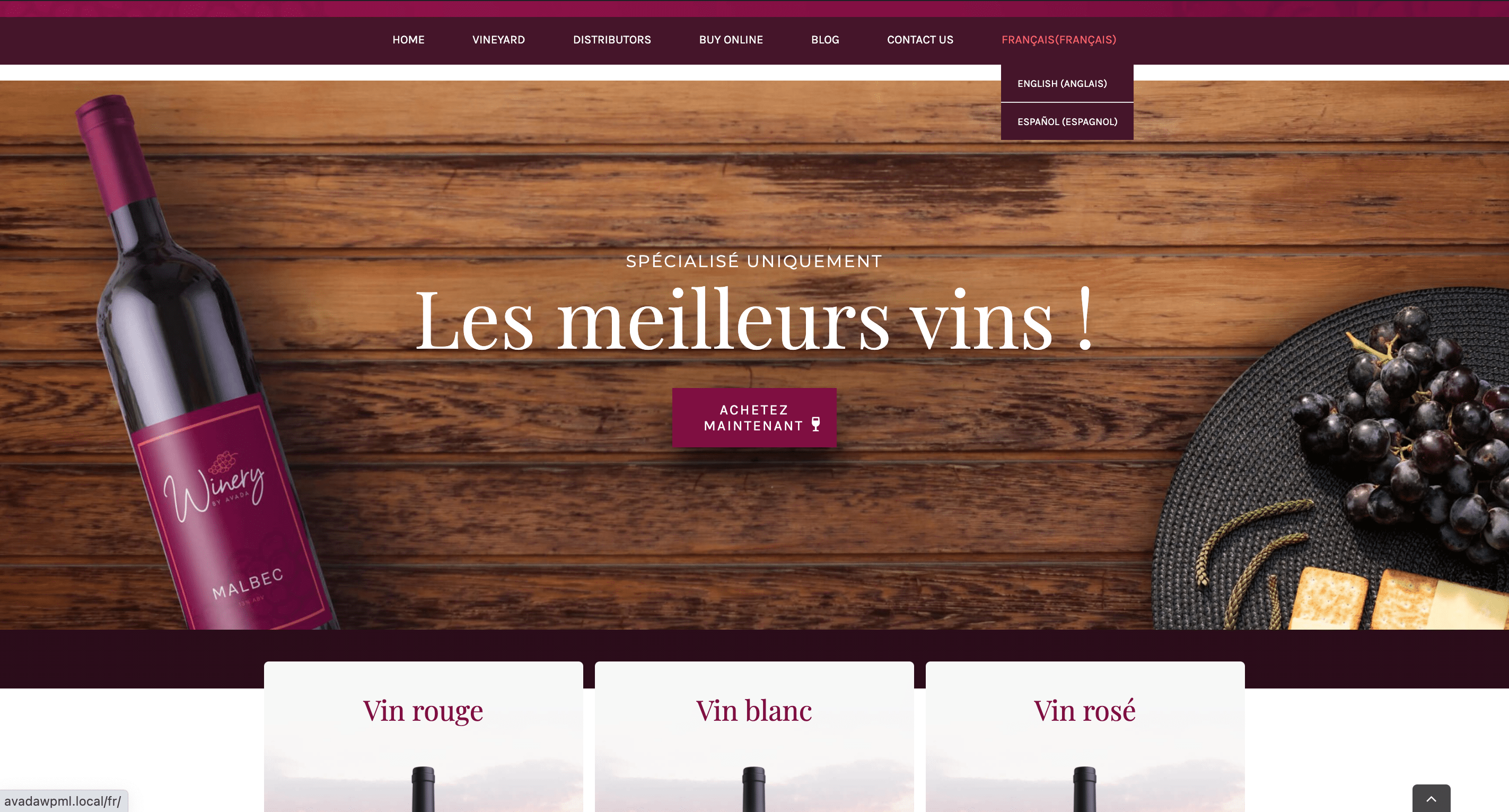


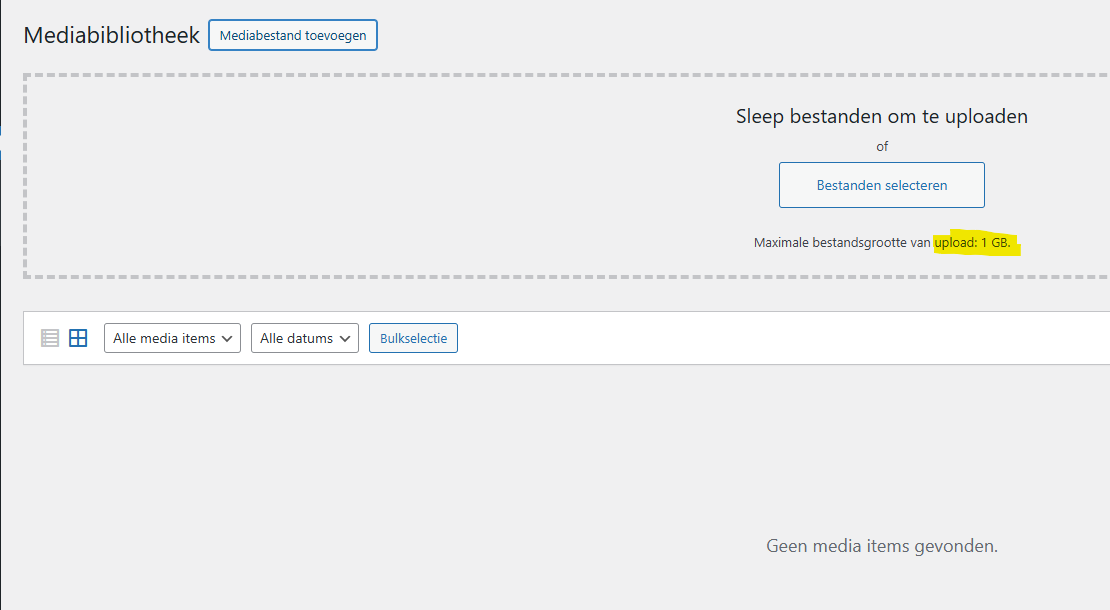
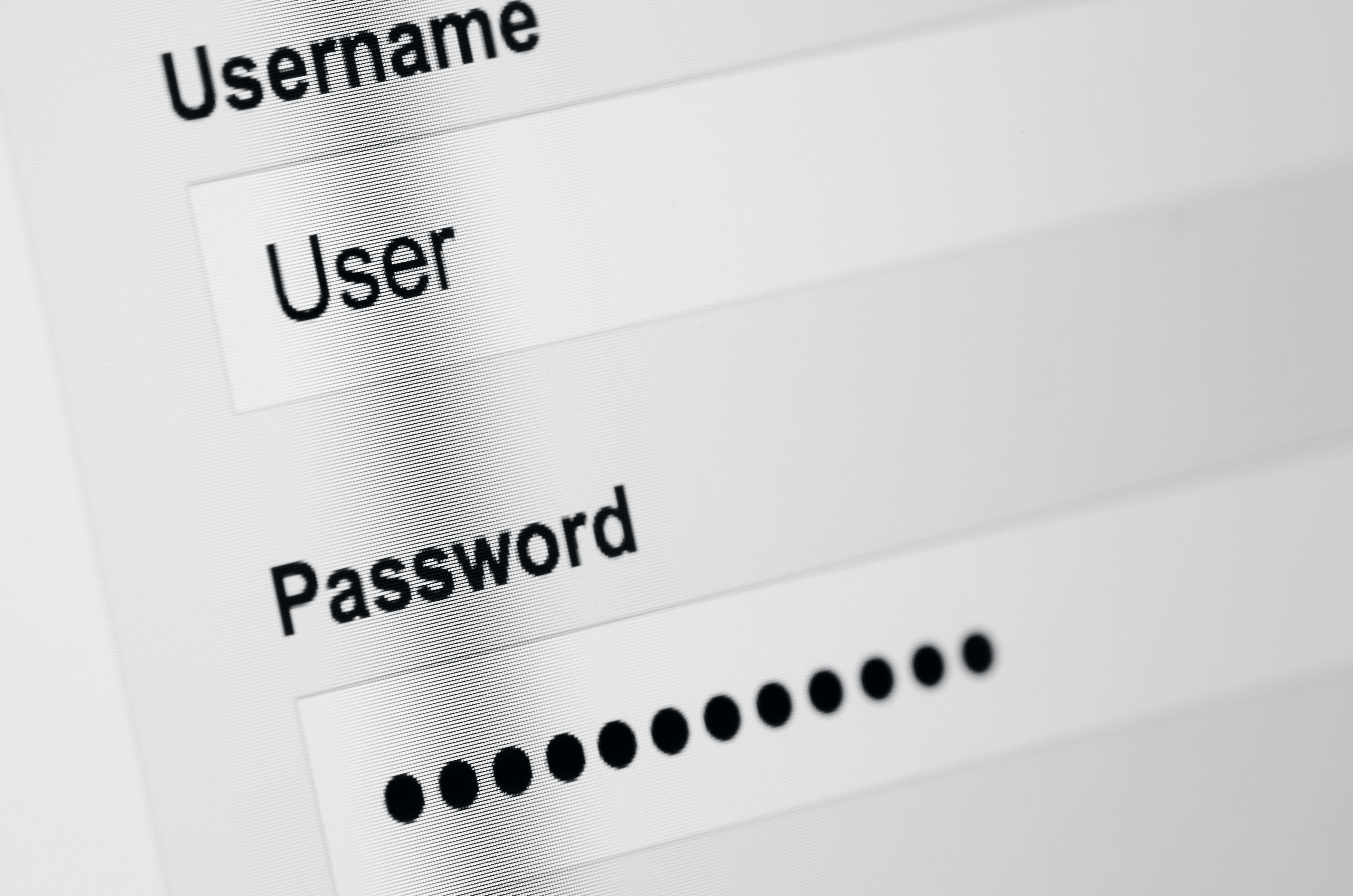
![10 Avada Studio Content Blocks For Web Design [Collection 30]](https://marha.nl/wp-content/uploads/2025/05/avada-studio-post-collection-30-5BoKzt.jpg)